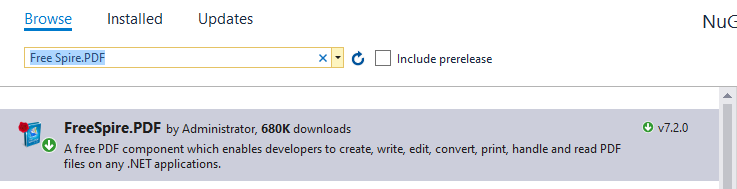Generating a PowerPoint document from scratch is painful and time consuming, but it would be much easier if you use a template with pre-designed formats. In this article, I will introduce how to generate PowerPoint document from existing template in Java using Free Spire.Presentation for Java library.
Add Dependencies
There are two ways to include Free Spire.Presentation for Java in your Java project.
For maven projects, add the following dependencies to your project’s pom.xml file:
<repositories>
<repository>
<id>com.e-iceblue</id>
<name>e-iceblue</name>
<url>http://repo.e-iceblue.com/nexus/content/groups/public/</url>
</repository>
</repositories>
<dependencies>
<dependency>
<groupId> e-iceblue </groupId>
<artifactId>spire.presentation.free</artifactId>
<version>3.9.0</version>
</dependency>
</dependencies>
For non-maven projects, download Free Spire.Presentation for Java pack, extract the zip file, then add Free Spire.Presentation.jar in the lib folder into your project as a dependency.
The following is the input PowerPoint template which contains placeholder text:

In the following example, I will show you how to generate a PowerPoint document from the template by replacing the placeholder text.
import com.spire.presentation.*;
import java.util.HashMap;
import java.util.Map;
public class CreatePptFromTemplate {
public static void main(String []args) throws Exception {
//create a Presentation instance
Presentation presentation = new Presentation();
//load the template PowerPoint document
presentation.loadFromFile("C:\\Users\\Administrator\\Desktop\\Sample.pptx");
//get the first slide
ISlide slide= presentation.getSlides().get(0);
//create a map of values for the template
Map<String, String> map = new HashMap<>();
map.put("firstName","Alex");
map.put("lastName","Anderson");
map.put("gender","Male");
map.put("mobilePhone","+0044 85430000");
map.put("email","alex.anderson@myemail.com");
map.put("homeAddress","123 High Street");
map.put("dateOfBirth","6th June, 1986");
map.put("education","University of South Florida, September 2013 - June 2017");
map.put("employmentHistory","Automation Inc. November 2013 - Present");
//replace the placeholder text in the template
for (Map.Entry<String, String> entry : map.entrySet()) {
slide.replaceAllText("${" + entry.getKey() + "}", entry.getValue(), true);
}
//save the result document
presentation.saveToFile("ReplaceText.pptx", FileFormat.PPTX_2013);
}
}
The following is the output PowerPoint document:

Conclusion
From this example, you can see it’s very easy to deal with PowerPoint objects with Free Spire.Presentation for Java library. The library provides rich capabilities to work with PowerPoint documents, you can explore more about it by visiting the documentation.
Thanks for reading and happy coding!